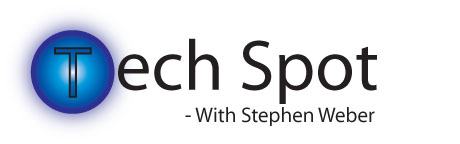Time for a PC check up!
Steps to keep your computer out from becoming under the weather
By Stephen Weber
How annoying is it when a PC crashes suddenly or becomes infected with a virus? It is not only annoying but it can be costly and very time-consuming. For those who want to avoid this and keep their computers running smoothly, here are a few tips:
- Force your computer to check for Windows updates every week, even if it was just checked a few days ago.
- Empty your trash can and temporary Internet files.
- To empty your trash, right click on the trashcan and select empty. To empty internet files in Internet Explorer click "tools" menu>delete browsing history>empty files.
- Get updates for your anti-virus, spy-ware, and ad-ware software weekly and whenever prompted to do so. There are a few good reasons as to why you should.
- There are people who create new viruses every day to attack computers.
- Most updates are critical updates that patch potential security vulnerabilities, memory leaks or other things that slow down a computer.
- Updates might be “definition files,” files that tell the software what to look for, what is a virus, and what is not. They also say what to do by default when a problem is found.
- Run a scan of your system weekly. However, it does not have to be a "full scan." A lite, express, or custom scan is enough.
- The way to do this varies depending on your anti-virus software. Look for a "start scan" button. Then click custom>select what to scan>start.
- Depending on your computer and what you have selected, this may take two hours or more. Be sure you have a lot of time that can be spared and that the computer will not be needed during that time.
- Bonus hint: Before starting any scan, be sure to turn off any power-saving features, especially the screen saver.
- To turn off the screen saver, go to your desktop. Right click on empty space and select “properties” (Windows XP and below) or “customize” (Windows Vista).
- For Windows XP and lower: In the window that appears select the "screen saver" tab. Then in the box where you select a screen saver, scroll until you find "None." Click “apply,” then “OK.” The window will close and the screen saver will be set to off.
- For Windows Vista: In the window that appears, select “personalization > screen saver.” Select the screen saver tab. In the drop down box of screen savers, select “none,” then click “OK.”
- To turn off the screen saver, go to your desktop. Right click on empty space and select “properties” (Windows XP and below) or “customize” (Windows Vista).
- Run a full system scan monthly. Yes, I know it is annoying, slow, and normally just picks up a tracking cookie, an internet file that keeps track of what you do on the internet (like when you signed into a web page), but sometimes it might pick up problems not detected in a custom scan.
- In most cases, after one month your software will prompt you to run a full system scan (Example warning: Warning it has been one month since your last full system scan. Click here to start one now.) and/or give a pop-up warning.
- To start one manually, open your software's main screen. Click start scan>full>start.
- WARNING: Full system scans take a very long time to complete. They can take anywhere from five hours, to a full day, or more. The time depends on your computer and what is on it. Be sure all power-saving options are off and that you will not need the computer for a long time.
- Here is one idea you might not have ever heard of but it is fairly quick, depending on your hard disk size, and is easy to do: Defragment of your hard drive. Every time a file is deleted or moved, it leaves behind fragments of itself. Too many fragments will slow down a computer tremendously.
- Open "My Computer," select your hard drive (often called Drive C), right click and choose “properties.” In the window that appears, click the tab marked "tools." There should be three choices "scan for errors," "defragment files," and "backup." Click "defragment files"
- Select the drive called "Drive C," this is the main hard drive, then click "defragment."
- If a window appears saying the drive does not need to be defragmented, the drive is okay and the program can be quit. If no window appears, the drive should begin to defragment. When finished, you should receive a "defragment complete" window.
- When defragment is done, close the program and return to the window with the three choices noted above.
- Back up your files. "Backup" will save all of your files incase they are lost. It does so on a removable disk (thumb drive/external hard drive) or another hard drive if there is one. Backup is only necessary if you want to protect files from being lost. Therefore, this step is optional.
- Now go back to the Drive C Properties window (the one that gives you information about your hard drive.)
- Select "check drive for errors." Click yes in the window that appears, then reboot your computer
- It will start up normally, with the exception that before going to the login screen, it will go to a Check Disk screen. Consider it to be that old "Scandisk" thing that would run when a computer was improperly shut down. Let in run (about 45-60 minuets) but check on it every 10 minuets
- Once complete, review any warnings, then quit. You'll now be brought to your login screen.
All in all, while some of these tasks are time-consuming and a pain, which would you rather have, a smoothly running computer or a slow, virus-infected computer?